In case you hadn’t noticed, there’s a new social media platform in town. We thought we’d make it easy for you to understand and use this new app with our handy guide to TikTok.
If you’re a regular social media user, you’ll find it fairly easy to use. But, why waste time figuring it out when we’ve done it for you.
So, let’s get started!
What is TikTok?
TikTok is a new, short-video sharing social media platform, which originally started out as two different apps – TikTok and Musical.ly.
Musical.ly was launched in 2014 and was acquired by a company called ByteDance in 2017. However, in 2016, ByteDance had launched a similar app, TikTok. Both of these apps were quite popular in their own rights but in different parts of the world.
Musical.ly had 100 million active users (or ‘Musers’) in Europe and the Americas, while TikTok had 500 million users in Asia. Since it didn’t make sense to scrap either one of them, ByteDance decided to merge them, with all Musical.ly user accounts and content being moved over.
What Can I Do on TikTok?
As we mentioned, it’s a short video sharing platform, so you can view content other people have uploaded, or create your own videos to share. You can also create slideshows, GIFs, and more.
Oh, and did we mention you can use the TikTok library of songs and audio clips to give your video some background sound?
Plus, there are challenges that keep cropping up, so you can take part in those as well.
How Do I Get Started on TikTok?
Download
TikTok is only available as an app, so you would need to download it on to your mobile device.
Sign Up
The app makes it easy for you to sign up by linking your account with your Facebook, Twitter, or Gmail. Alternatively, if you don’t want these connected, you can create a new username and password specifically for TikTok.
Create Your Profile
You can edit your profile once you have created your account by tapping the little torso icon at the bottom right corner of your screen. As with creating a profile for any other platform, you can set your profile picture, add your username, and add a bit of personal information.
In your TikTok profile, you can also link to your other visual social media accounts.
O2C Tip: If you’re a business, you might want to add your YouTube and Instagram profiles here, connecting your online presence across platforms.
Start Viewing Content
TikTok starts showing you content as soon as you sign in. You don’t need to follow people or have followers in order to see videos.
![]()
How Can I Interact with the Content?
View
As we mentioned, you can start viewing content as soon as you start using the TikTok app. It will show you popular content when you’ve just joined, and use your likes and engagement to gradually tailor the videos it thinks you’ll like once you start using TikTok regularly.
Whilst you’re browsing through the many entertaining videos on TikTok, you may see one that you particularly like. You can swipe left to view the profile of the user who posted it, to see if they have other videos that you might enjoy.
Like, Comment, Share
As with the other platforms, engagement on TikTok involves liking, commenting, or sharing on posts. Tap the heart on the right side of the screen to like, or the speech bubble with the three dots on it to comment. The arrow sign (that looks like the ‘forward’ button on WhatsApp) is for sharing.
Search
If you want to look for specific content, like a user or a video, you can search for it using the little magnifying glass icon. Tap on it and you’ll be taken to the search page.
What’s the TikTok search page like?
There’s a search bar right at the top, and under it are all the topics that are trending, to inspire you.
When you enter your search term in the field, it will show you the trending tags related to the term. And, right above them will be tabs for Users, Videos, Sounds, Hashtags, etc, so you can choose the category you want.
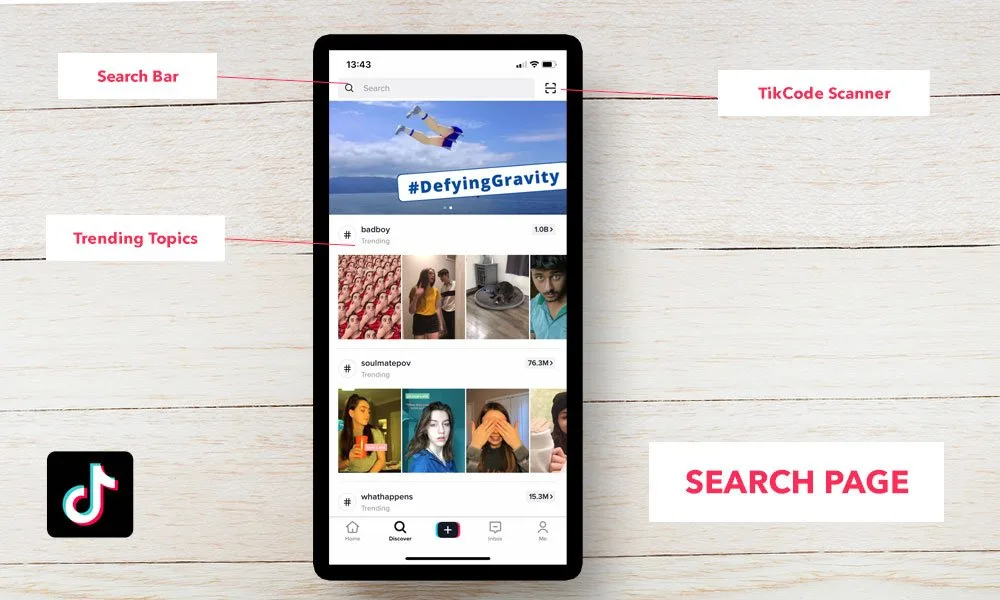
Follow content creators
What do you do when you see a video that you love and you now want to follow the creator? On the right side of the screen, just over the ‘like’ heart, you will see a circle with the creator’s profile picture in it. Overlapping that circle at the bottom will be a tinier, red circle with a white plus sign in it.
Tap on that to follow the user! It’s literally that simple.
If you want to add people you know, you can search for them (check out the Search sub-heading above!) or you can scan their TikCode.

What is TikCode?
It is a unique QR code generated by TikTok for every user. You can scan it to go straight to their profile.
Don’t know where to find your TikCode? Go to your profile and on the top right, you will see a square made of four smaller squares (like the Windows logo). Tap, and you’ll see your TikCode.
To scan someone’s TikCode, go to the search tab and hit the square scan button (four rounded angles making a square shape with a horizontal line across the centre) to get the scanner.
As with all QR scanners, it will immediately start trying to scan. Let it scan your friend’s TikCode and it will direct you to their profile.
What about if your friend is not physically present? They can send you a screenshot of their TikCode, and you can upload it to the ‘Photos’ tab on the top corner of the scan page.
How Do I Post on TikTok?
The third tab after the Home and Search tabs is a white ‘plus’ sign on a black square. That’s what you use to add content on to TikTok. When you tap on it, your camera will come on.
On the camera screen, you get a number of options to customise your recording. That includes the option of flipping to your front or back camera.
You can also choose the speed of your video (slow motion or sped up), filters, beauty (an augmented reality (AR) filter that makes your skin smoother and blemish-free), flash, and even a timer that you can set to auto-record for a pre-determined amount of time.
Additionally, there’s also a wide variety of AR effects for your face or your environment. Fun fact – they even have face filters for dogs and cats!
How Do I Add Music to My Video?
On your camera screen, at the top, you will see a musical note with the message ‘Add a Sound’ next to it. If you tap on this, you can choose the music or sound effect to go in your video.
How Do I Record My Video?
Once you have chosen the sound and effect to go on your recording, press and hold the big, red, record button. It’s important that you hold it as the recording stops when you let it go.
If you need your hands to be free while you record, you can use the timer feature. Set the duration of your recording and even include a delay so it doesn’t start filming immediately.
That’s it! That’s how you get started on TikTok! There will be things you discover as you use the app, but getting started is the first step and you now know what to expect.
Further Reading
How Do I Keep My Personal Account and Business Facebook Pages Separate?
LinkedIn Update: Invite Connections to Company Page
Facebook Will Remove Specific Business Page Info Sections
Do you want to use social media for your business? Get in touch with us, email or call on 01489 232 312, and we will help devise a killer social media strategy for you.





